Navigate 4 Commonly Used Tools in UCCU Mobile Banking App
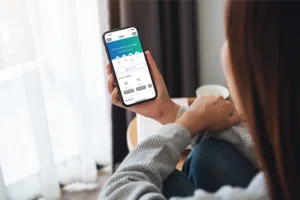
Mobile and digital banking have emerged as powerful alternatives in satisfying your banking needs than traditional brick-and-mortar institutions. As our lives become increasingly intertwined with smartphones and digital platforms, the convenience and accessibility offered by mobile banking have propelled it to the forefront of financial services. However, navigating the banking tools can be difficult.
UCCU offers one of the most advanced and comprehensive suites of online banking tools and services in the nation. With its award winning Mobile banking app, UCCU continues to elevate your banking experience. Navigate 4 Commonly Used Tools in UCCU Mobile Banking App listed below through the UCCU Mobile Banking App.
Download the App
Access Elevated Checking Benefits
- After logging in, select ‘Menu’, then select ‘Services’
- Navigate to Elevated Checking, then select ‘Access Benefits’
- There will be multiple menu options available at this point. Find the benefit you are looking to access, and follow the instructions selected.
- Telehealth
- Cell Phone Protection
- Deals & Roadside Assistance
- Identity Protection (including Dark Web Monitoring, Credit Monitoring, Identity Monitoring, and ID Theft Resolution)
Credit Score Toolbox
- After logging in, select ‘Menu’, then select ‘Services’
- Navigate and select Credit Score Toolbox.
- New users who have not accessed Credit Score Toolbox before may be required to agree to terms and conditions.
- Choose between different Credit Score Toolbox options
- Score: See your credit score, analyze, view your reports, run simulations, make goals, and much more
- Offers: View current offers that are recommended to help grow your credit score
- Alerts: Check your notifications
- Resources: Find your credit monitoring history, FAQs, profile settings, articles/blogs, and support
Shortcut Method: On the main home-screen, scroll to the bottom of the page for quick access to your credit score toolbox.
Deposit a Check Online
- After logging in, select ‘Menu’, then select ‘Transactions’
- Select Mobile Deposit and follow the shown to deposit a check into your account.
Shortcut Method: You can also select the ‘Mobile Deposit’ Icon on the bottom of your screen. You can also find it in the top-right corner under ‘more’ and select ‘Deposit a Check’ option.
Make a Loan Payment
- After logging in, select ‘Menu’, then select ‘Transactions’
- Select Loan Payment and follow the shown to deposit a check into your account.
Shortcut Method: You can also select the ‘Loan Payment’ Icon on the bottom of your screen. You can also find it in the top-right corner under ‘more’ and select ‘Deposit a Check’ option.
There are many additional functions and features available in the UCCU Mobile Banking App. As you continue to utilize the app, the menu, the features, and the functionalities available, ease of use will continue to become easier and navigation will become second-nature.


